Fleets
If many Installations are to be handled, it may be convenient to group them in Fleets. Fleets are defined on every user profile individually. It is a client side restriction of the current view and has no impact on data storage.
Important: If several Workspace locations are used, it may happen that Fleets are being displayed as empty because the allocated Installations are in a different Workspaces. This is no issue - just be aware not to delete a Fleet because with the current Workspace Location setting the installations are displayed as UNKONWN.
Depending on your license type, the application may already provide fleets in the drop-down. This information is retrieved from the server upon connection with the cloud workspace and can only be changed by the administrator. You may create custom fleets additionally.
Initial definition of custom fleets
Go to tab Settings -> Fleets -> Edit. The fleet editor will be displayed:
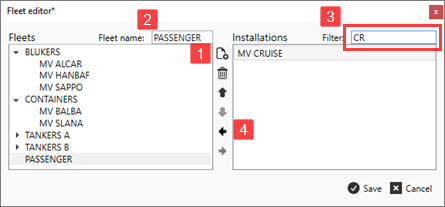
1.Create a new Fleet.
2.Assign a name in field Fleet name.
3.Select the from the Installations list the Installation(s) to be included in this fleet. Hold down the Ctrl or Shift key to select multiple. You may also use the filter (top-right corner of the window) to only display Installations which contain a specific text in their name.
4.Add the selected by using the left-arrow.
5.Add more by repeating the above.
6.Save the fleet setup.
Note: Installations can be member of none, one, or many Fleets.
Changing Fleets
Either go to tab Settings -> Fleets -> Edit, or click on Edit fleets directly in the main window.
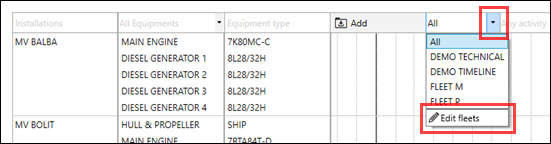
Removing an Installation from a Fleet:
1.Select the Installation in the Fleet where it shall be removed from.
2.Click the Right-arrow button.
Adding an Installation to a Fleet:
1.Select the Fleet to be extended.
2.Select the Installation in the list-box Installations.
3.Click the Left-arrow button.
Deleting a Fleet:
1.Select the Fleet to be deleted.
2.Click the Delete button.
To see all Installations in the Workspace Location, choose All (default). The fleet list entry All cannot be modified.